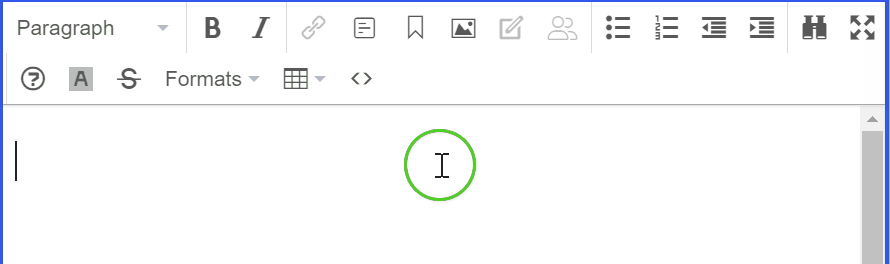Migrerad artikel
Denna artikel har migrerats från en tidigare version av vår webbplats och kan därför avvika i utseende och funktionalitet.
1 minuter
The <mark> element is used to highlight a piece of text, and most browsers by default display it with a yellow background like this.
The plugin itself has nothing Optimizely-specific in it, so everything on how to create a TinyMCE plugin from the official TinyMCE docs apply.
This sample is in TypeScript, but it can be turned into vanilla JavaScript with minor modifications:
import { PluginManager } from "tinymce"
declare var tinymce: any;
/**
* Add plugin for surrounding text with <mark> element to highlight text, for example in blog posts
*/
PluginManager.add("markButton", (editor, url) => {
editor.on('init', function () {
// Register custom formatter which simply surrounds selected content with a <mark> tag
editor.formatter.register('mark', {
inline: 'mark'
});
});
editor.addButton('markButton', {
icon: 'backcolor',
tooltip: "Highlight text",
onclick: function (e) {
// Add or remove <mark> tag around the selected content
tinymce.activeEditor.formatter.toggle('mark');
},
onPostRender: function () {
// When active node changes, highlight the toolbar button if on a <mark> element
editor.on('NodeChange', function (e) {
this.active(e.element.tagName === "MARK");
}.bind(this));
}
});
return {
getMetadata: function () {
return {
name: 'Mark button',
url: 'https://tedgustaf.com/blog'
};
}
}
});
In our case, the TypeScript file is transpiled to a path like /dist/tinymce/markbutton.js, you'll see why this matters below.
Next, we add some code to our TinyMCE configuration in Startup.cs to enable our custom plugin for all XhtmlString properties:
services.Configure<TinyMceConfiguration>(config =>
{
config.Default()
.AddEpiserverSupport()
.AddExternalPlugin("markButton", "/dist/tinymce/markbutton.js")
.AppendToolbar("markButton");
});