Adding custom TinyMCE plugins to the HTML editor in Optimizely CMS
1 minuter
Översättning saknas
The <mark> element
The <mark> element is used to highlight a piece of text, and most browsers by default display it with a yellow background like this.
Creating the TinyMCE plugin
The plugin itself has nothing Optimizely-specific in it, so everything on how to create a TinyMCE plugin from the official TinyMCE docs apply.
This sample is in TypeScript, but it can be turned into vanilla JavaScript with minor modifications:
import { PluginManager } from "tinymce"
declare var tinymce: any;
/**
* Add plugin for surrounding text with <mark> element to highlight text, for example in blog posts
*/
PluginManager.add("markButton", (editor, url) => {
editor.on('init', function () {
// Register custom formatter which simply surrounds selected content with a <mark> tag
editor.formatter.register('mark', {
inline: 'mark'
});
});
editor.addButton('markButton', {
icon: 'backcolor',
tooltip: "Highlight text",
onclick: function (e) {
// Add or remove <mark> tag around the selected content
tinymce.activeEditor.formatter.toggle('mark');
},
onPostRender: function () {
// When active node changes, highlight the toolbar button if on a <mark> element
editor.on('NodeChange', function (e) {
this.active(e.element.tagName === "MARK");
}.bind(this));
}
});
return {
getMetadata: function () {
return {
name: 'Mark button',
url: 'https://tedgustaf.com/blog'
};
}
}
});
In our case, the TypeScript file is transpiled to a path like /dist/tinymce/markbutton.js, you'll see why this matters below.
Adding the custom plugin to TinyMCE
Next, we add some code to our TinyMCE configuration in Startup.cs to enable our custom plugin for all XhtmlString properties:
services.Configure<TinyMceConfiguration>(config =>
{
config.Default()
.AddEpiserverSupport()
.AddExternalPlugin("markButton", "/dist/tinymce/markbutton.js")
.AppendToolbar("markButton");
});
What it looks like
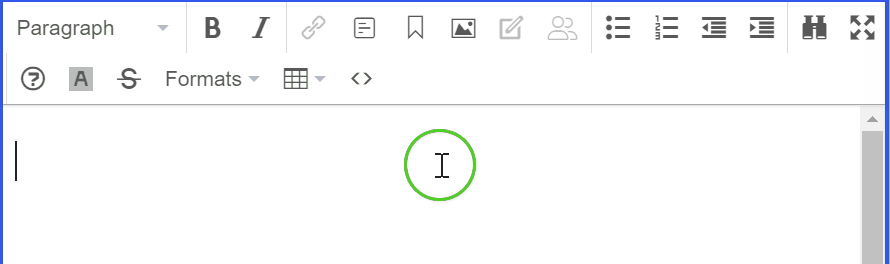

Ted Nyberg
Ted är grundare av ted&gustaf, teknisk arkitekt och Optimizely MVP med över 15 års erfarenhet av att designa och leda utveckling av komplexa digitala plattformar.